Aside from the Windows Operating System, name one piece of software that’s become totally synonymous amongst students, working professionals and academics? Microsoft Office. Just try to imagine a world without Word, Excel and (to probably 99% of work spaces) Outlook. It’s no wonder that Microsoft have such a stranglehold over academic centres and businesses alike. Here I’ll be taking you through a brief look at the new Office suite due for release in the first quarter of 2010. Bare in mind that this is based on just a few days of usage and is based upon the Office 2010 Technical Preview edition so there may be features which could be implemented into later release editions.
Here is just a quick screencast of some of the applications in Office. The observant among you will have realised that Outlook has deliberately been left out, the reason being that I need to find a way of screencasting this without showing the world my personal emails and account details. Apologies for the weird screen resolution, I didn’t realise i had the wrong one until all the editing was done and was posted to YouTube and all. But hopefully the screenshots will make up for it.
For some still largely unknown reason to me, Office 2007 was slated upon it’s release. Either this is because of the negative press of Vista dripping onto it’s other Microsoft products or because people genuinely didn’t like it. Either way, for the last few years the Development team for Office has focused on three main items which are Productivity, Simplicity and Design. Although Office 2010 will be released as a new package, it does seem to me like it’s more an evolution of the existing software rather than a revolution.
Ribbon System
The much criticised ribbon system found in Office 2007 is back and clearly here to stay in Office 2010. In fact it’s been rolled out to not only across the Office Suite (notably Outlook 2010) but also across much of Windows 7 (notably Paint and Wordpad). Personally I’ve held the opinion that this Ribbon system is a good thing in office applications because once you’ve gotten used to it, it makes things like updating your bibliography or inserting a chart an absolute doddle.
But note when I say once you’ve gotten used to it because i feel that’s exactly what has put people off updating to Office 2007. Yes things were good the way they were in previous editions of Office and people have come to live with the drop-down
menu way of navigating and clearly the saying “If it ain’t broken, don’t fix it” comes to mind. However I think that with proper prolonged use it’s not too hard to see the benefits of this new system of navigating. Of course if you feel that you’re still reluctant or struggling to use even Office 2007, there are utilities out there which mix the menu bar and ribbon systems.
New Splash Screen
Now with new software clearly in order to sell, the design interface has to look different in order to actually get copies off the shelves. There’s been a few changes notably to the ribbon(look up) and also to the splash screen and almost a fancy “start page”.
The thing i did notice about the splash screen is the almost innocuous looking minimize and close button in the top right hand corner. It really is not noticeable unless you do a screenshot and actually look at it. Truth be told, this splash screen only shows for a second on a computer with average specs so you probably won’t be needing it all that much.
Office Button Page
The most notable new change from a design aspect is without a doubt the new “Office Button” page. I’m not too sure what to call this exactly because it appears as a very bold and in my opinion, very appealing on the eye. However in order to reach this page, you’ll need to access it via the “Office Button” in the top left which are colour coded according to which application you use.
This colour co-ordination i think is really quite smart. Try looking at the images of the coloured buttons above and try and guess what applications they came from. Guessed yet? It’s Word, Excel and Outlook.
Anyways one thing which i am a little confused at with this new fancy pants page is why not make it load at startup. Would it not be easier for it load as soon as Word or Excel finishes loading? They do it in Publisher which works well, why not Word or Excel or Powerpoint? That said, the UI does look very impressive and for those who seemingly NEVER get the hang of printing, it does make life a little easier.
And here are a few screenshots of the Office button page in some of the other applications.
Jumplists
One feature that I couldn’t get working on my computer was that of jumplists. I think the following screenshot is fairly selfexplantory about what this does. Screenshot comes from Robert McLaw’s blog demonstrating jump lists in Outlook 2010.
Conclusions
There haven’t been any bugs just yet but it’s still early days and what I’d like to see implemented is more across the board implementation. Rather than a suite of applications that launch in a stand alone fashion, would it not perhaps be easier to be able to have the ability to get into Excel FROM Word and vice versa. Rather than having two windows open, maybe just the one where you could interact with both simultaneously. However beautiful the windows taskbar is, items can become impossible to manage when you have a few office documents running at the same time.
Clearly not much has actually changed from Office 2007 and this blog post isn’t a comprehensive review of all the new features but only a First Look. There were minor changes to placement of icons and different ribbon buttons here and there but as I mentioned above, they clearly wouldn’t want to constantly have to reinvent the office every 3 years causing customers to re-learn their computing habits. For that reason, this should be seen as more an evolution of Office 2007 rather than a revolution which in my book makes just a whole lot of sense.
Office Humour
I guess the guys over at Microsoft do have a sense of humour after all.